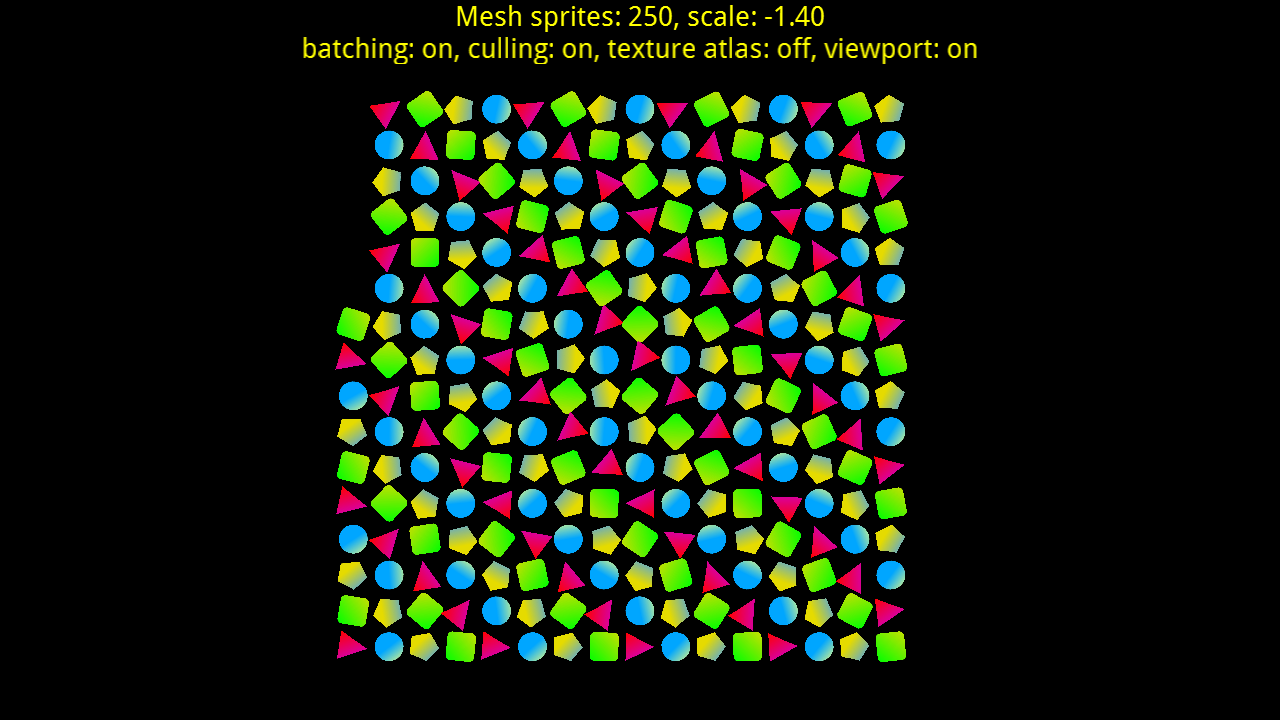
The test shows the same scene using regular Sprite objects with blending, or with MeshSprite objects composed of an inner opaque part and a transparent border.
Controls
- Pressing
Bon the keyboard orAon the gamepad will toggle batching - Pressing
Con the keyboard orBon the gamepad will toggle culling - Pressing
Ton the keyboard orXon the gamepad will toggle between individual textures and a texture atlas (more chances for batching) - Pressing
Von the keyboard or the right bumper on the gamepad will toggle between simulating a camera by moving sprites in the opposite direction or using aViewportand aCameraobjects - Pressing
Mon the keyboard or the left bumper on the gamepad will toggle between usingSpriteorMeshSpriteobjects - Pressing
Pon the keyboard orStarton the gamepad will pause the application - Pressing
1,2,3,4, or8will progressively animate fewer sprites - Pressing
Ron the keyboard orYon the gamepad, or double-clicking or double-tapping will reset the camera zoom - Pressing
Fon the keyboard will toggle full screen - Pressing
Escapeon the keyboard orGuideon the gamepad will quit the application