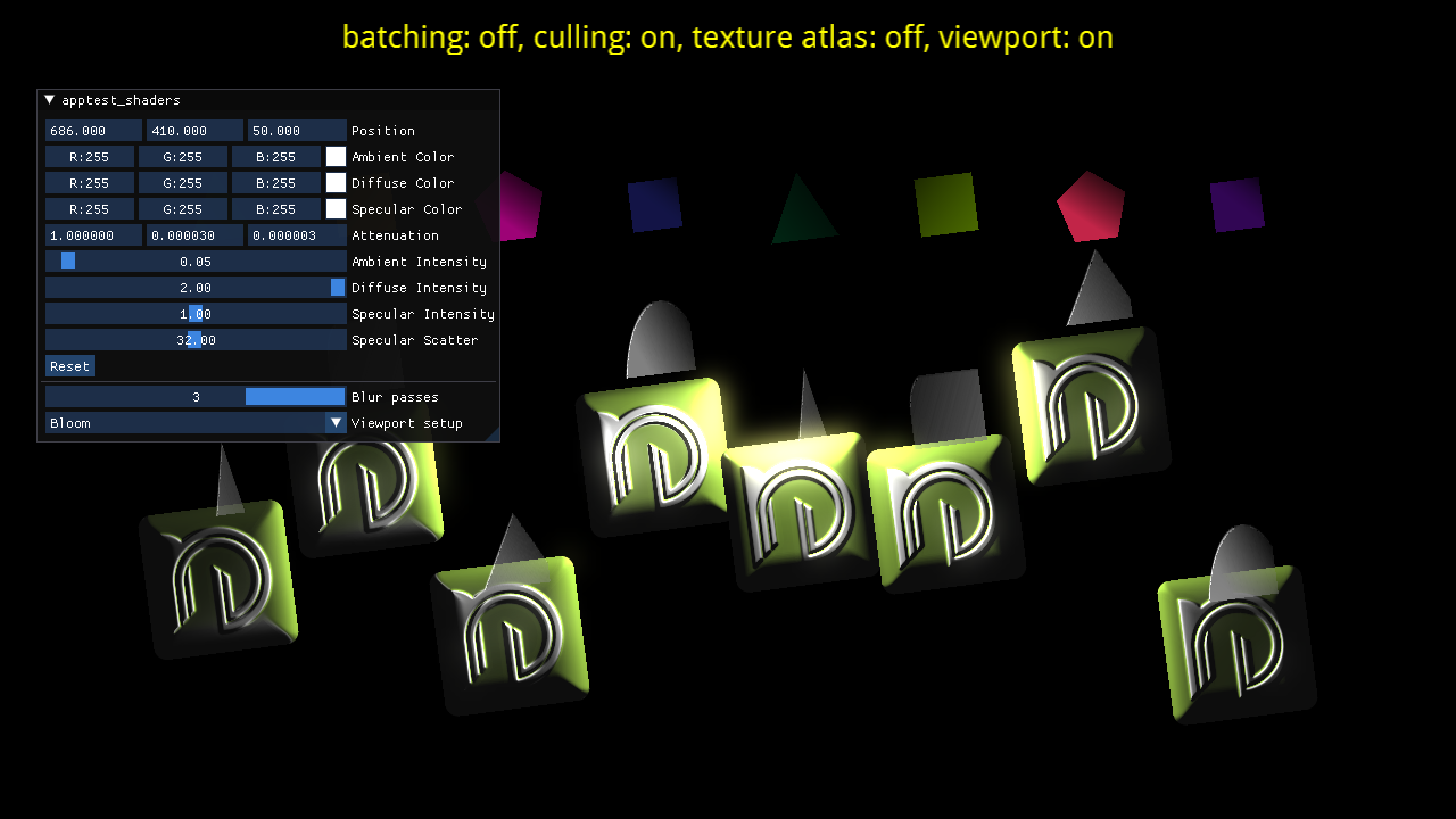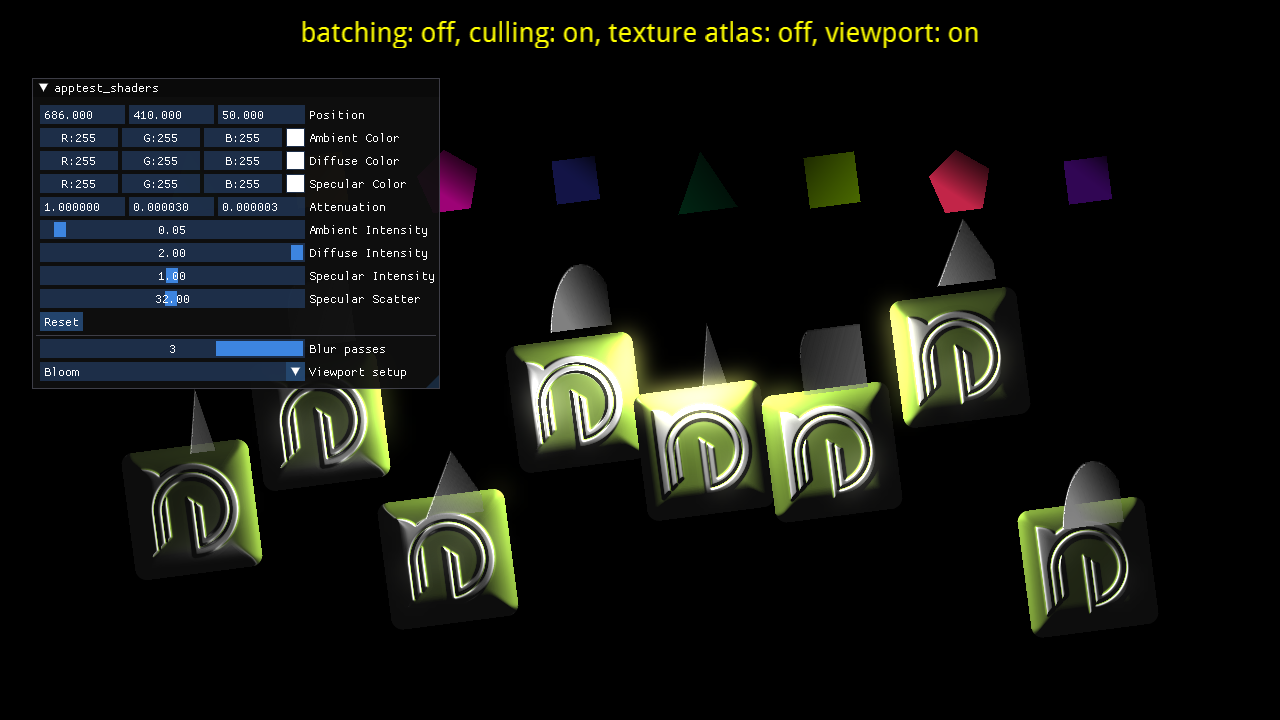
A test that shows the custom shaders API and how to do post-processing with viewports. You will see regular sprites, mesh sprites, and some multi-textured normal mapped sprites, all using custom shaders and with batching!
The ImGui interface will allow you to tweak the lighting parameters for normal mapped sprites and change the post-processing between bloom (using multiple render targets and downsampling) and a separable Gaussian blur.
Video
Controls
- Use the mouse, the keyboard, the gamepad, or the touch screen to interact with the ImGui interface
- Dragging the mouse while pressing the left button, touching with one finger, or moving the left gamepad stick will move the light
- Pressing
Bon the keyboard orAon the gamepad will toggle batching - Pressing
Con the keyboard orBon the gamepad will toggle culling - Pressing
Ton the keyboard orXon the gamepad will toggle between individual textures and a texture atlas (more chances for batching) - Pressing
Yon the gamepad will reset the light position to the center of the screen - Pressing
Ron the keyboard will toggle between the original and the custom shader for regular and mesh sprites - Pressing
Von the keyboard will toggle between different no post-processing and blur - Pressing
Lon the keyboard will toggle between different no post-processing and bloom - Pressing the right bumper on the gamepad will cycle between no post-processing, blur, and bloom
- Pressing
1,2, or3will change the number of blur passes in post-processing - Pressing
CTRL + Hon the keyboard will show or hide the ImGui interface - Pressing
Fon the keyboard will toggle full screen - Pressing
Pon the keyboard orStarton the gamepad will pause the application - Pressing
Escapeon the keyboard orGuideon the gamepad will quit the application