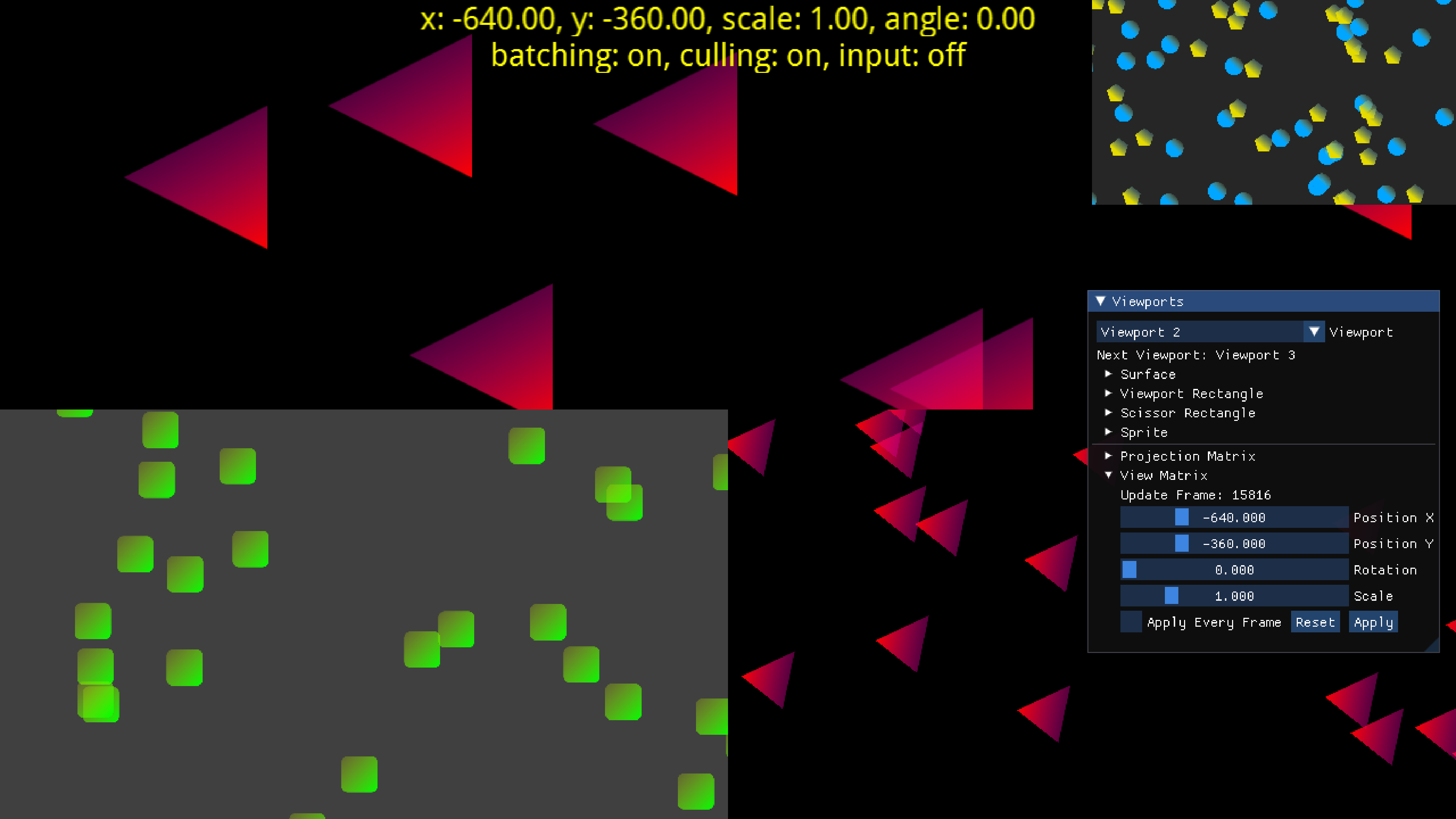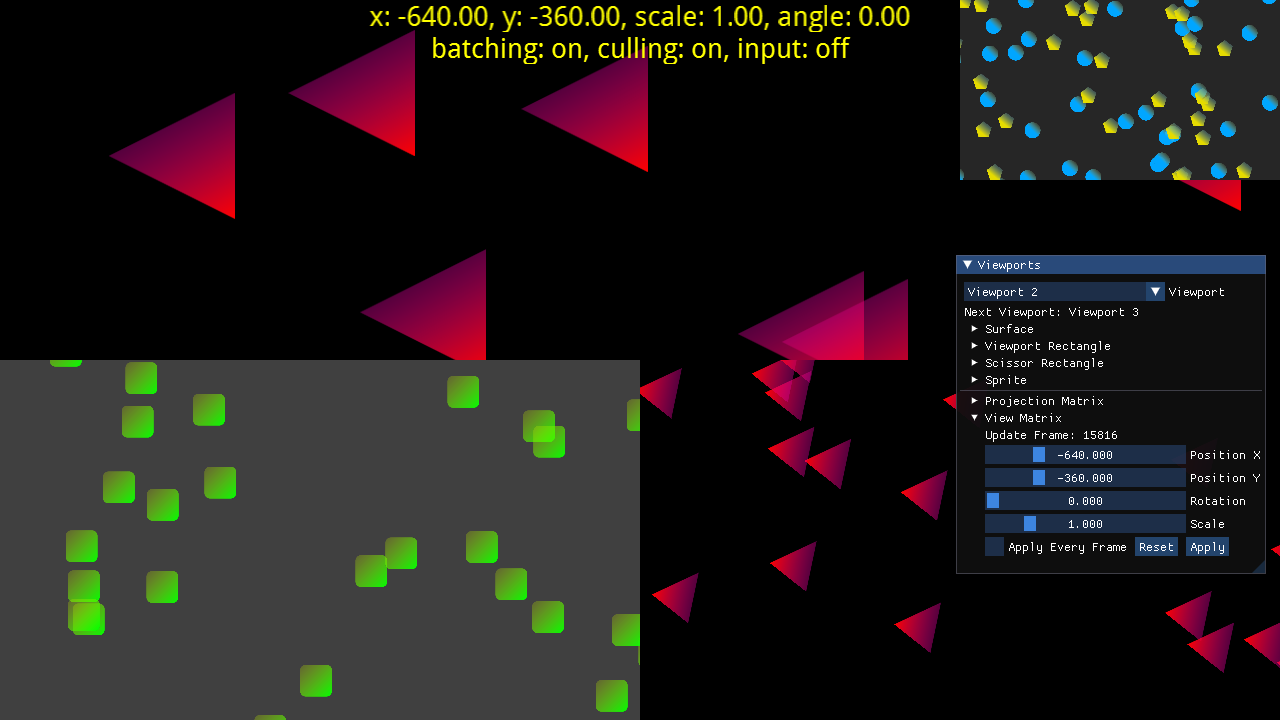
This is a test for the Viewport and Camera classes. It shows multiple viewports arranged in a vertical split screen and with picture-in-picture.
You can tweak both the viewport and the camera parameters with an ImGui interface.
Controls
- Use the mouse, the keyboard, the gamepad, or the touch screen to interact with the ImGui interface
- Pressing
W/A/S/D, dragging while pressing the left mouse button, touching with one finger, or moving the left gamepad stick will pan the camera - Pressing the left/right arrow keys, dragging horizontally while pressing the right mouse button or touching with two fingers, or moving the right gamepad stick left/right will rotate the camera
- Pressing the up/down arrow keys, dragging vertically while pressing the right mouse button or touching with two fingers, or moving the right gamepad stick up/down will zoom the camera
- Scrolling the mouse wheel will also zoom the camera
- Pressing
Ror double-clicking will reset the camera position, rotation, and scale - Pressing
Bon the keyboard will toggle batching - Pressing
Con the keyboard will toggle culling - Pressing
Ion the keyboard will enable or disable the mouse input - Pressing
CTRL + Hon the keyboard will show or hide the ImGui interface - Pressing
Fon the keyboard will toggle full screen - Pressing
Pwill pause the application - Pressing
Escapeon the keyboard will quit the application